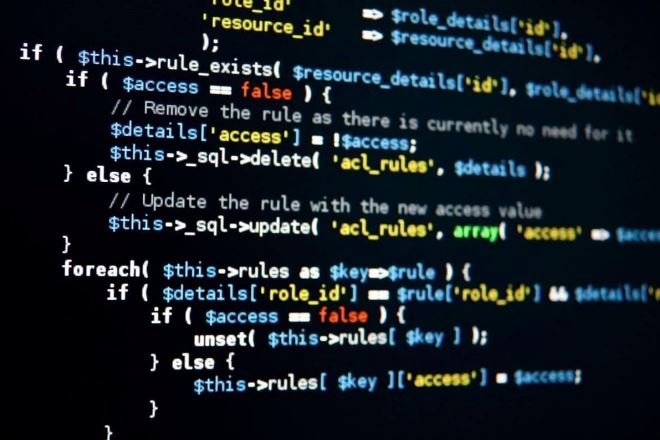Vue.js is a progressive JavaScript framework that is ideal for building user interfaces and single-page applications (SPAs). Its flexibility, simplicity, and powerful features make it a popular choice for modern web development. Here’s a structured guide on how to use Vue.js effectively for building your web applications.
Step 1: Setting Up Your Development Environment
- Install Node.js:
Before you can start using Vue.js, you’ll need Node.js installed on your system. Download and install it from the [official Node.js website](https://nodejs.org/).
- Install Vue CLI:
The Vue Command Line Interface (CLI) is a powerful tool for scaffolding Vue projects. Open your terminal and run:
“`bash
npm install -g @vue/cli
“`
- Create a New Project:
Use the Vue CLI to create a new project:
“`bash
vue create my-project
“`
Follow the prompts to set up your project with features you’d like to include (e.g., Babel, Router, Vuex).
Step 2: Understanding the Project Structure
Once you’ve created your Vue project, take a moment to understand the folder structure:
– `src/`: Contains the source code for your application.
– `main.js`: The entry point for your application.
– `App.vue`: The root component of your application.
– `components/`: Folder for reusable components.
– `public/`: Contains the static assets and the `index.html` file.
– `node_modules/`: Contains all the dependencies for your project.
Step 3: Building Your First Component
- Create a Component:
Create a new file in the `src/components/` directory called `HelloWorld.vue`:
“`vue
<template>
<div>
<h1>{{ message }}</h1>
</div>
</template>
<script>
export default {
data() {
return {
message: ‘Hello, Vue.js!’
};
}
};
</script>
<style>
h1 {
color: blue;
}
</style>
“`
- Use Your Component in App.vue:
Update the `App.vue` file to use your new component:
“`vue
<template>
<div>
<HelloWorld />
</div>
</template>
<script>
import HelloWorld from ‘./components/HelloWorld.vue’;
export default {
name: ‘App’,
components: {
HelloWorld
}
};
</script>
“`
Step 4: Managing Application State
For state management, Vue provides a simple way to handle the state at the component level, but for larger applications, you might want to use Vuex.
- Install Vuex:
If you didn’t include Vuex during the initial project setup, you can add it later:
“`bash
npm install vuex@next –save
“`
- Set Up Vuex:
Create a store in the `src/store/index.js` file:
“`javascript
import { createStore } from ‘vuex’;
export default createStore({
state: {
count: 0
},
mutations: {
increment(state) {
state.count++;
}
},
actions: {
increment({ commit }) {
commit(‘increment’);
}
},
getters: {
count: state => state.count
}
});
“`
- Integrate Vuex with Your Application:
Update the `main.js` file to include the store:
“`javascript
import { createApp } from ‘vue’;
import App from ‘./App.vue’;
import store from ‘./store’;
createApp(App).use(store).mount(‘#app’);
“`
Step 5: Routing with Vue Router
- Install Vue Router:
If you didn’t set up Vue Router during project creation, you can add it later:
“`bash
npm install vue-router@next
“`
- Set Up Router:
Create a file in the `src/router/index.js`:
“`javascript
import { createRouter, createWebHistory } from ‘vue-router’;
import Home from ‘../views/Home.vue’;
const routes = [
{
path: ‘/’,
name: ‘Home’,
component: Home
},
// More routes can be added here
];
const router = createRouter({
history: createWebHistory(process.env.BASE_URL),
routes
});
export default router;
“`
- Integrate Router with Your Application:
Update the `main.js` file to include the router:
“`javascript
import { createApp } from ‘vue’;
import App from ‘./App.vue’;
import store from ‘./store’;
import router from ‘./router’;
createApp(App).use(store).use(router).mount(‘#app’);
“`
Step 6: Running Your Application
- Start the Development Server:
In your terminal, navigate to your project directory and run:
“`bash
npm run serve
“`
Your application will be running at `http://localhost:8080/`, where you can see your Vue.js app in action.
Discovering the Kingjohnnie Online Casino Experience
Finding a reliable online casino platform is crucial for a secure and enjoyable entertainment experience. A reputable platform offers a wide selection of games and secure transactions. For a comprehensive online casino experience, explore kingjohnnie casino online. This site provides diverse gaming options and a safe environment. It allows users to explore various online games and enjoy a premium entertainment experience.
Step 7: Improve and Expand
- Styling: Use CSS frameworks (like Bootstrap, Bulma, or Tailwind CSS) to improve the UI.
- API Integration: Use libraries like Axios to make HTTP requests to retrieve data from external APIs.
- Testing: Familiarize yourself with Vue Test Utils for unit testing your components.
Explore Online Gaming Options
Looking for exciting online gaming experiences? Discover a wide selection of games and a user-friendly platform at jackpotjill.games. Enjoy diverse entertainment options from the comfort of your home.
Conclusion
Vue.js is a powerful framework that makes modern web development intuitive and efficient. By following these steps, you can create a simple yet functional web application. As you become more familiar with Vue.js, continue to explore its advanced features, such as composition API, lifecycle hooks, and optimization techniques.