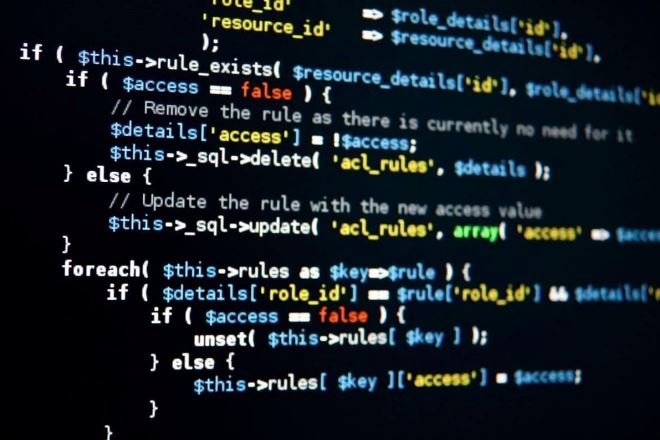Building your first web application can be both exciting and daunting. It’s a great way to learn how to combine various technologies to create a functional and interactive product. In this guide, we’ll walk you through the steps of building a simple web application from scratch. We’ll use a modern tech stack that includes HTML, CSS, JavaScript, and a back-end with Node.js and Express, along with a basic database setup.
Step 1: Plan Your Application
Define the Purpose:
- Determine Functionality: Decide what your web application will do. For this guide, we’ll create a basic to-do list application where users can add, view, and delete tasks.
Outline Features:
- Core Features: List out the features you want to include, such as task management, user authentication (optional), and data storage.
Step 2: Set Up Your Development Environment
Install Required Tools:
- Text Editor/IDE: Choose a code editor like Visual Studio Code or Sublime Text.
- Node.js: Install Node.js from nodejs.org. This will also install npm (Node Package Manager).
Initialize Your Project:
- Create a Project Folder: Make a new directory for your project.
- Initialize npm: Open your terminal or command prompt, navigate to your project folder, and run:
bash
Copy code
npm init -y
Step 3: Build the Front-End
Create Basic HTML Structure:
- HTML File: Create an index.html file in your project directory with the basic structure of your web page.
html
Copy code
<!DOCTYPE html> <html lang=”en”> <head> <meta charset=”UTF-8″> <meta name=”viewport” content=”width=device-width, initial-scale=1.0″> <title>To-Do List</title> <link rel=”stylesheet” href=”styles.css”> </head> <body> <h1>To-Do List</h1> <input type=”text” id=”taskInput” placeholder=”Add a new task”> <button id=”addTaskButton”>Add Task</button> <ul id=”taskList”></ul> <script src=”scripts.js”></script> </body> </html>
Style with CSS:
- CSS File: Create a styles.css file to add styles to your application.
css
Copy code
body { font-family: Arial, sans-serif; background-color: #f4f4f4; text-align: center; } #taskList { list-style-type: none; padding: 0; } #taskList li { padding: 10px; background-color: #fff; border: 1px solid #ddd; margin: 5px 0; }
Add Interactivity with JavaScript:
- JavaScript File: Create a scripts.js file to handle the logic of your to-do list.
javascript
Copy code
document.getElementById(‘addTaskButton’).addEventListener(‘click’, function() { var taskInput = document.getElementById(‘taskInput’); var taskText = taskInput.value; if (taskText) { var taskList = document.getElementById(‘taskList’); var newTask = document.createElement(‘li’); newTask.textContent = taskText; taskList.appendChild(newTask); taskInput.value = ”; } });
Step 4: Set Up the Back-End
Install Express:
- Create Server File: In your project directory, create a server.js file and install Express.
bash
Copy code
npm install express
Write Basic Server Code:
- Server File: Set up a basic Express server in server.js.
javascript
Copy code
const express = require(‘express’); const app = express(); const port = 3000; app.use(express.static(‘public’)); app.listen(port, () => { console.log(`Server running at http://localhost:${port}`); });
Organize Your Project:
- Project Structure: Move your front-end files (index.html, styles.css, scripts.js) into a public folder. Your project structure should look like this:
arduino
Copy code
my-web-app/ ├── public/ │ ├── index.html │ ├── styles.css │ └── scripts.js └── server.js
Step 5: Implement Data Storage
Set Up a Basic Database:
- Install SQLite: For simplicity, use SQLite. Install sqlite3 with npm:
bash
Copy code
npm install sqlite3
Create a Database:
- Database File: Set up a database and table for storing tasks in server.js.
javascript
Copy code
const sqlite3 = require(‘sqlite3’).verbose(); const db = new sqlite3.Database(‘tasks.db’); db.serialize(() => { db.run(“CREATE TABLE IF NOT EXISTS tasks (id INTEGER PRIMARY KEY AUTOINCREMENT, task TEXT)”); });
Handle Data Operations:
- Add Routes: Update server.js to handle adding and retrieving tasks.
javascript
Copy code
app.use(express.json()); app.post(‘/add-task’, (req, res) => { const task = req.body.task; db.run(“INSERT INTO tasks (task) VALUES (?)”, [task], function(err) { if (err) { return res.status(500).send(err.message); } res.status(201).send({ id: this.lastID }); }); }); app.get(‘/tasks’, (req, res) => { db.all(“SELECT * FROM tasks”, [], (err, rows) => { if (err) { return res.status(500).send(err.message); } res.json(rows); }); });
Update Front-End to Connect with Back-End:
- Modify JavaScript: Update scripts.js to interact with the server.
javascript
Copy code
document.getElementById(‘addTaskButton’).addEventListener(‘click’, function() { var taskInput = document.getElementById(‘taskInput’); var taskText = taskInput.value; if (taskText) { fetch(‘/add-task’, { method: ‘POST’, headers: { ‘Content-Type’: ‘application/json’, }, body: JSON.stringify({ task: taskText }), }) .then(response => response.json()) .then(data => { var taskList = document.getElementById(‘taskList’); var newTask = document.createElement(‘li’); newTask.textContent = taskText; taskList.appendChild(newTask); taskInput.value = ”; }) .catch(error => console.error(‘Error:’, error)); } }); window.onload = function() { fetch(‘/tasks’) .then(response => response.json()) .then(tasks => { var taskList = document.getElementById(‘taskList’); tasks.forEach(task => { var listItem = document.createElement(‘li’); listItem.textContent = task.task; taskList.appendChild(listItem); }); }); };
Step 6: Test Your Application
Run the Server:
- Start Server: In your terminal, run:
bash
Copy code
node server.js
Open in Browser:
- Check Functionality: Open your web browser and navigate to http://localhost:3000 to see your application in action.
Step 7: Deploy Your Application
Choose a Hosting Platform:
- Deploy Online: Consider platforms like Heroku, Netlify, or Vercel for deploying your web application.
Follow Deployment Instructions:
- Deploy Code: Follow the platform’s instructions to deploy your application.
Conclusion
Building your first web application involves understanding both front-end and back-end technologies and how they interact. By following these steps—planning, setting up your environment, building the front-end and back-end, handling data, testing, and deploying—you’ll gain valuable experience in web development. Keep experimenting and learning to enhance your skills and create more sophisticated applications.